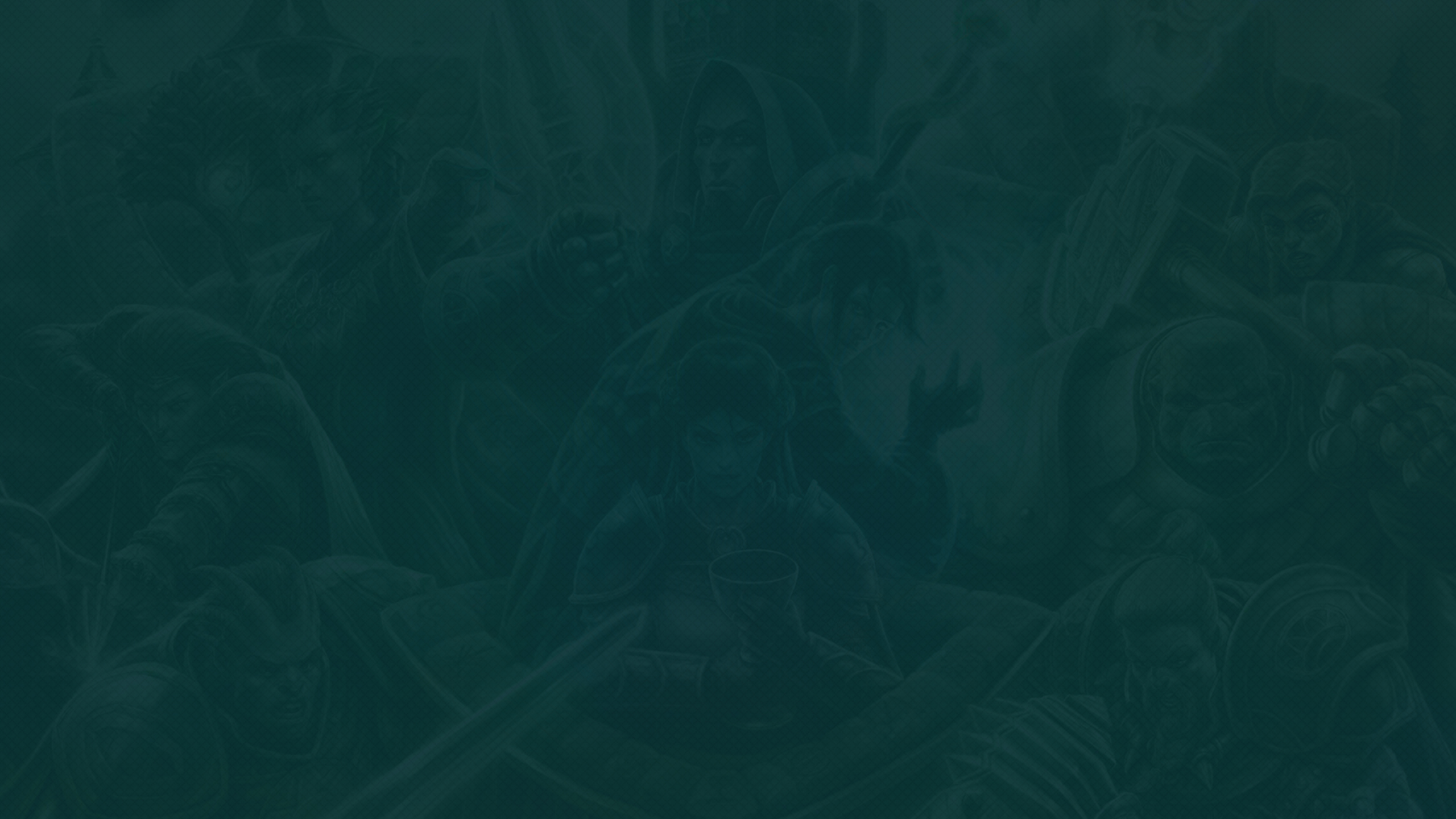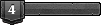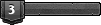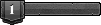You can skip this step if you already have Lutris installed
- If your system supports flatpaks you can install Lutris via the following command
Code: Select all
flatpak install flathub net.lutris.Lutris
Installing the game onto Lutris
You may skip this step if you have already setup the DAoC within Lutris
- Download DAoC's executable.
Code: Select all
cd ~ wget "https://darkageofcamelot.com/sites/daoc/files/downloads/DAoCSetup.exe" --directory-prefix="Downloads/" - Run lutris and add a windows game, choosing ~/Downloads/DAoCSetup.exe as the installer and "Eden DAoC" as the name.
- Continue to the installation but do not pick run game now after the installer completes.
Updating DAoC
If you have picked a different identifier/path than "eden-daoc", make sure to follow the instructions acordingly.
- Go to the game's configuration and update the executable to ~/Games/eden-daoc/drive_c/Program Files (x86)/Electronic Arts/Dark Age of Camelot/camelot.exe. This is to fix the executable as it defaults to the uninstaller.
- Start the game once to launch the DAoC installer.
- Go through the full install process to install the base game.
Installing Eden launcher
You may skip this step if you have already installed Eden's launcher
- Download the launcher
Code: Select all
cd ~ wget "https://eden-daoc.net/EdenLauncher.msi" --directory-prefix="Games/eden-daoc/drive_c/users/steamuser/Downloads/" - Go to the game's configuration and update the executable to ~/Games/eden-daoc/drive_c/Pusers/steamuser/Downloads/EdenLauncher.msi.
- Start the game once to launch the Eden installer.
- Go through the full install process to install the launcher.
- Update the executable to ~/Games/eden-daoc/drive_c/Program Files (x86)/EdenLauncher/EdenLauncher.exe
Registering a handler script for the edenlauncher mime type
Okay, so lutris doesn't support application links by default. We'll have to manually add support for it.
In order for any changes to the Lutris game configuration to apply, you'll have to follow these steps again to regenerate the script.
- Run one of the commands below depending on if you installed Lutris from Flatpak or not.
Code: Select all
# Flatpak installation flatpak run net.lutris.Lutris lutris:rungame/eden-daoc --output-script ~/Games/eden-daoc/run.shCode: Select all
# Native installation lutris lutris:rungame/eden-daoc --output-script ~/Games/eden-daoc/run.sh - Now add support for passing arguments to the application by adding "$1" at the end of the last command in ~/Games/eden-daoc/run.sh
Code: Select all
# Command gamemoderun /app/bin/wine '/home/{user}/Games/eden-daoc/drive_c/Program Files (x86)/EdenLauncher/EdenLauncher.exe' "$1"
Register the script
Now its time to let your operating system know about the application link
- Create a mine handler file in ~/.local/share/applications/Eden-DAoC.desktop. The file will be different depending on if the installation is Flatpak or not.
Code: Select all
# Mime handler for flatpak installation [Desktop Entry] Type=Application Name=Eden-DAoC Exec=env LUTRIS_SKIP_INIT=1 flatpak run net.lutris.Lutris --exec "Games/eden-daoc/run.sh %u" Categories=Game MimeType=x-scheme-handler/edenlauncher;Code: Select all
[Desktop Entry] Type=Application Name=Eden-DAoC Exec=env LUTRIS_SKIP_INIT=1 lutris --exec "Games/eden-daoc/run.sh %u" Categories=Game MimeType=x-scheme-handler/edenlauncher; - Associate the mime handler by runing the command below:
Code: Select all
xdg-mime default ~/.local/share/applications/Eden-DAoC.desktop x-scheme-handler/edenlauncher - Double check that the application was associated
There should be ~/.local/share/applications/mimeapps.list entries that look like one of the following:- x-scheme-handler/edenlauncher=Eden-DAoC.desktop
- x-scheme-handler/edenlauncher=/home/{user}/.local/share/applications/Eden-DAoC.desktop
- You may need to run the command below for your system to see the changes
Code: Select all
update-desktop-database ~/.local/share/applications/
Run the game!
You may need to restart your browser for application links to register.
- Start game in Lutris or Go to how-to-play and click play
- Chose "Eden-DAoC" as the application to launch with
Hopes this helps!